HTML Editors
To learn HTML, all you really need is a simple text editor.
Learn HTML Using Notepad or TextEdit
Web pages can be created and modified using professional HTML editors, but for learning the basics, a simple text editor like Notepad (on PC) or TextEdit (on Mac) is more than enough. We believe using a basic editor is the best way to learn HTML from the ground up.
Follow the four steps below to create your first web page.
Step 1: Open Your Text Editor
On Windows: Open the Start Menu and type "Notepad" to find and open the application.
On Mac: Open Finder, go to Applications, and open TextEdit. Make sure to set the format to "Plain Text" in the preferences (Format > Make Plain Text).
Step 2: Write Some HTML
Once your editor is open, type or copy the following HTML code into the new document:
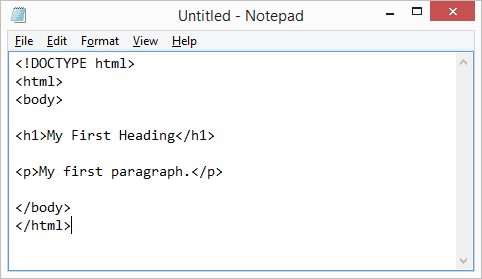
<!DOCTYPE html>
<html>
<body>
<h1>My First Heading</h1>
<p>My first paragraph.</p>
</body>
</html>Step 3: Save the HTML Page
Save the file on your computer. In Notepad, go to File > Save As. Name the file "index.htm" and, most importantly, set the "Save as type" to "All Files" and Encoding to "UTF-8".
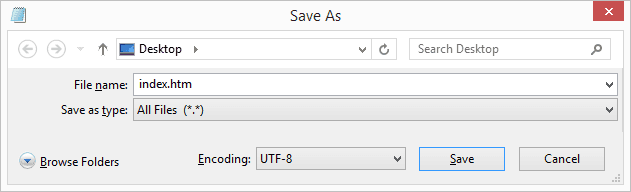
Tip: You can use either .htm or .html as the file extension. There is no difference.
Step 4: View the HTML Page in Your Browser
Find the "index.htm" file you just saved on your computer and double-click it. It will open in your default web browser, and you will see your first webpage!
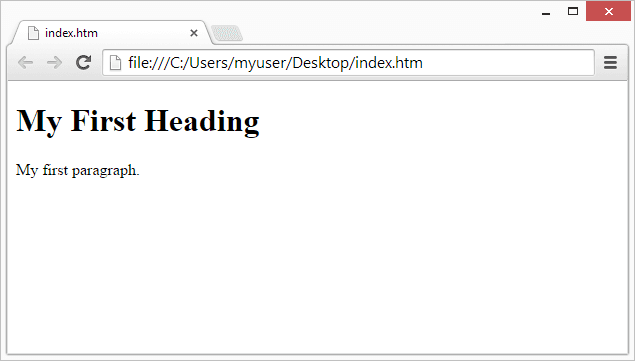
Smal SEO Tool Online Editor - "Try it Yourself"
With our free online editor, you can edit HTML code and see the result instantly in your browser. It is the perfect tool to test code fast.
<!DOCTYPE html>
<html>
<body>
<h1>My First Heading</h1>
<p>My first paragraph.</p>
</body>
</html>Test Yourself with an Exercise
When saving an HTML file, what is the correct file extension?